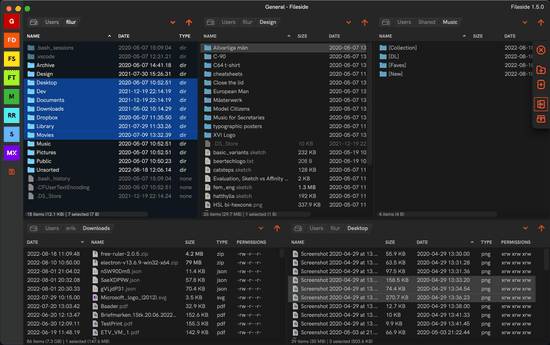Solve tab hell in Firefox without extensions
Here’s a quick tip for keeping your Firefox tabs and windows organised, achieving a workflow similar to Fileside’s saved layouts. Without installing a thing!
Do you use Firefox? Does your desktop look like this?
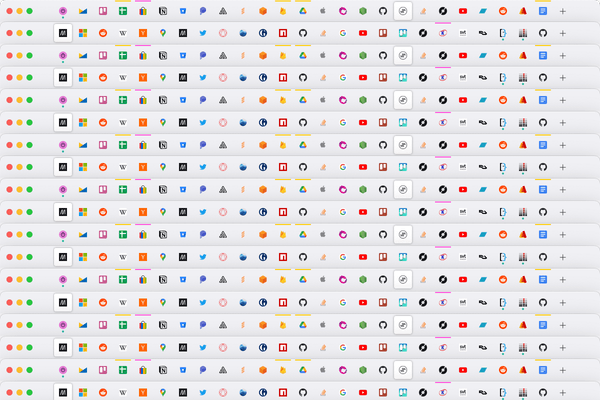
If so, read on.
Too many tabs, too many windows
As a knowledge worker, there’s an ever-growing number of web apps and sites that I use on a daily basis, and would like to keep easily accessible. The obvious solution is to leave their tabs open, and enable the setting Open previous windows and tabs on startup.
But as the number of sites grow, this quickly results in tab hell. So I got into the habit of splitting my open tabs over several Firefox windows instead, with each window containing tabs pertinent to a particular project or task.
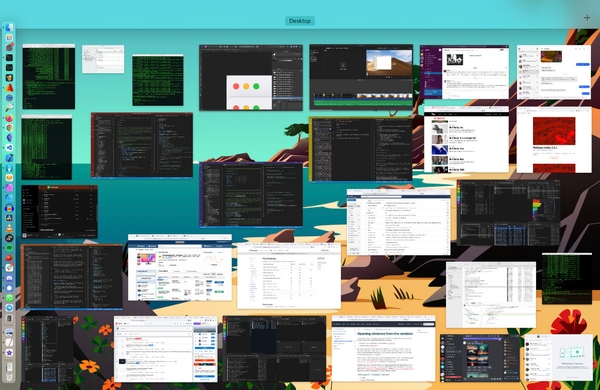
This works, but it eventually just shifts the problem into window hell instead, creating unnecessary mental load when flipping through the jungle of open app windows to find the one you need.
Guess I have to install an extension
The other morning, I got fed up enough to do some googling for tab grouping or window management extensions. I was itching for a solution along the lines of Fileside’s saved layouts, allowing me to quickly switch between workspaces needed for say development, research, music listening, forums etc.
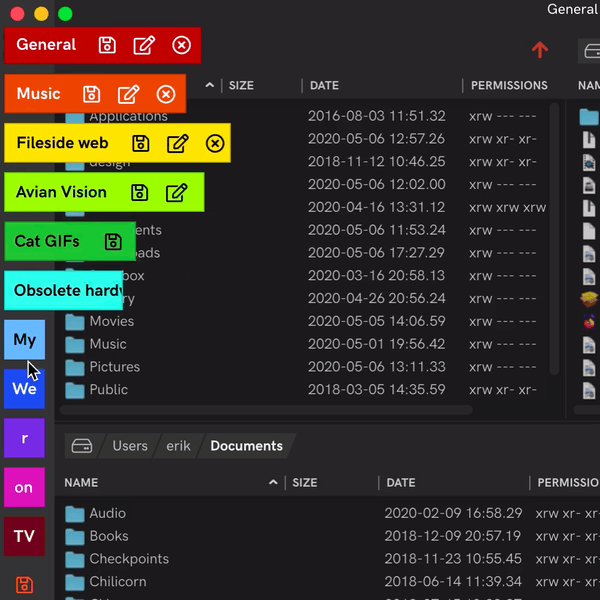
I tried Tab Session Manager and Tabby, but neither of them quite hit the spot.
Only afterwards did I realise that Firefox already comes with a perfectly adequate solution built in.
Just use bookmark folders
Turns out it’s possible to save all open tabs in a window as a bookmark folder in one fell swoop, like so:
- Right-click tab bar, choose Select All Tabs.
- Then right-click again, choose Bookmark Selected Tabs… and specify a folder name for them.
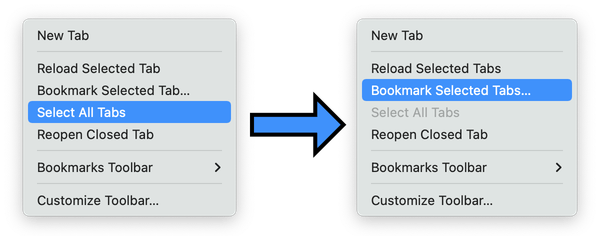
At this point, I can safely close windows for projects on which I’m not working that particular day.
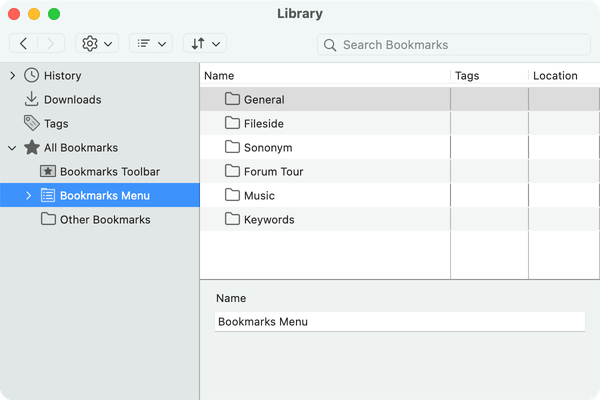
All I have to do to restore them is open a new window, then navigate to the relevant folder from the Bookmarks menu, and click Open All in Tabs.
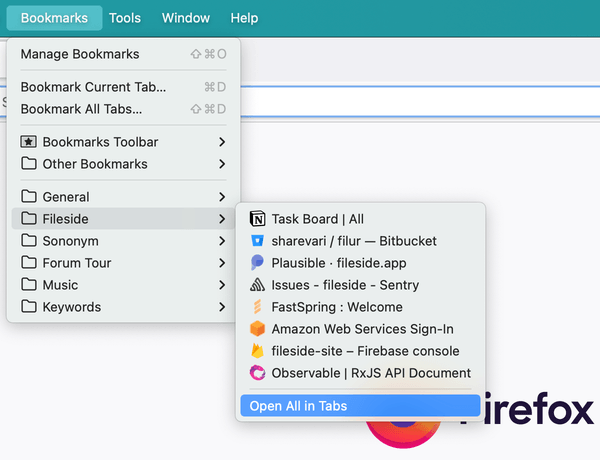
Calm restored
Now I no longer have to keep each window around for fear of losing all those open tabs.
So simple and obvious in hindsight.