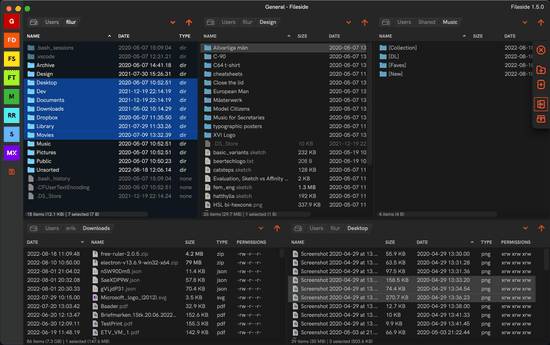Release notes 1.9.0
Symlinks, junctions, shortcuts, aliases… They kinda worked. Some of them. Some of the time. Depending on what you did. But they never got the love they deserved. 1.9 crosses the t’s and dots the i’s to make sure all varieties of links are treated as first-class citizens.
New Features
Create links
You can now create all varieties of links from within Fileside. This means:
- On Windows: Symlinks, junctions and shortcuts.
- On Mac: Symlinks and aliases.
Which link type you prefer can be set via the Settings dialog.
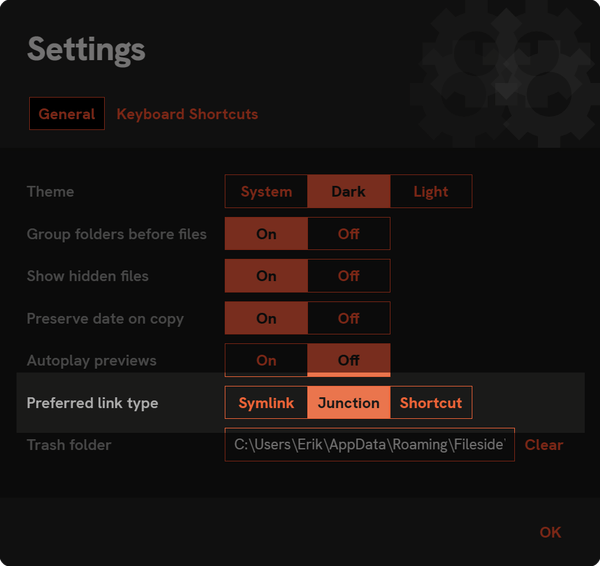
To link to a file or folder, you have a few options:
- Directly: the right-click menu for an item (as well as the top Edit menu) has a new option Create Link, which will create a link in the same folder as the selected item.
- Via drag and drop: when releasing a drag, there’s a new Link option on the drop menu, which will create a link (or links) to the dragged item (or items). You can also bypass the menu and create a link directly by holding down Ctrl on the Mac and Alt on Windows when dropping.
- Via paste: after copying a file with Cmd/Ctrl-C, there’s a new action Paste (Link) available, which can be invoked from the right-click menu or via the shortcut Cmd-Ctrl-V on the Mac and Ctrl-Alt-V on Windows.
As mentioned, which type of link gets created is controlled by the Preferred link type setting. However, Windows throws a spanner in the works, as it’s so often wont to do. There, different types of links have different types of restrictions on how and where they can be created:
- Creating symlinks requires a special permission and even with it, they can’t be created on remote drives.
- Junctions can only point to folders, not files, and can neither be created on, nor point to, remote drives.
- Shortcuts work anywhere, but can’t be used with long paths, i.e. paths exceeding the infamous
MAX_PATHlimit of 260 characters.
Because of this, Fileside uses a fallback strategy when creating links on Windows, where if the preferred link type can’t be created, it will fall back to creating one that can. Therefore, you might end up getting a shortcut created even if your preferred type is symlink.
View links
Links are now instantly recognisable in any directory listing by their leftward-pointing arrow.
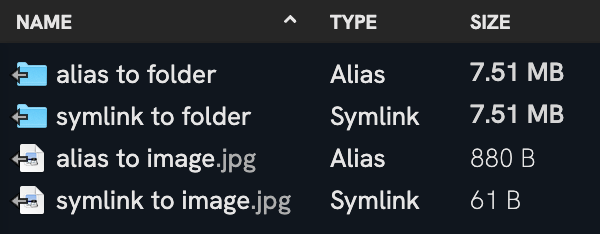
Native operating system icons for links often use some form of inward-pointing arrow overlaid over a corner. This doesn’t make a whole load of sense if you ask me, since the file it represents points elsewhere, away from itself. Hence, links in Fileside have an outward-facing arrow.
Hovering over a link will display the link’s destination in a tooltip.
Operate on links
Links now behave transparently in the cases where you would expect them to.
- Opening: The link’s destination will be opened when double-clicked.
- Previewing: The link’s destination will be shown.
- Calculating directory size: If the link points to a directory, the size of the destination dir will be calculated.
- Dropping on: If a drag is dropped on a link to a directory, the items will be transferred to the link’s destination.
However:
- Copying/moving: Links will not be resolved during a transfer operation, only the link itself will be transferred. This could result in some broken links but is arguably preferable over unintentionally moving whole directory hierarchies.
- Trashing/deleting: Deleting a link will never delete what it’s pointing to, only the link file itself.
- Compressing: Here too, only a link itself will be added to the archive, not its destination.
Another Windows-specific caveat here is that if you try to copy a link onto say a remote drive where the link type is not supported, the link will simply be skipped. Copying links between different machines or file systems is generally to be avoided.
Reorder layouts
Layout buttons in the left sidebar can now be dragged and dropped to reorder them.
Reorder favourites
Favourites in the pane location menu can likewise now be reordered via drag and drop.
Speedometer for transfers
During long transfers, there’s now a speedometer next to the progress bars to give you an idea of how fast the transfer is going. The thin needle shows the instantaneous speed, the darker block section the average speed, and the fainter block section above it the top speed reached.
Improvements
Sizes shown based on powers of 10
Previously, file size units were using the base 2 convention, where 1 KB = 1024 bytes, 1 MB = 1024 KB etc. These are actually what is known as kibibytes, mebibytes etc, and should have been notated as KiB, MiB etc to be precise. Since these units can be pretty confusing, all file sizes shown in Fileside are now instead calculated using base 10, so that 1 KB = 1000 bytes, 1 MB = 1000 KB etc.
Bug fixes
- Added workaround for occasional Electron crashes after closing modal windows. With the unfortunate side effect that all dialogs are now only overlays rather than true independent windows.
- Fixed an issue where resizing a row was no longer possible after dragging the divider all the way up.
- Fixed an issue where a pane might fail to refresh after changes, particularly noticeable on downloads.
- Fixed hourglass cursor getting stuck when clearing temp/trash dir.
- Fixed keyboard focus wandering outside of modal dialogs on pressing Tab.
- Mac: Holding Cmd to move when dropping now works again.
- Mac: Fixed crash when trying to drag a circular alias.